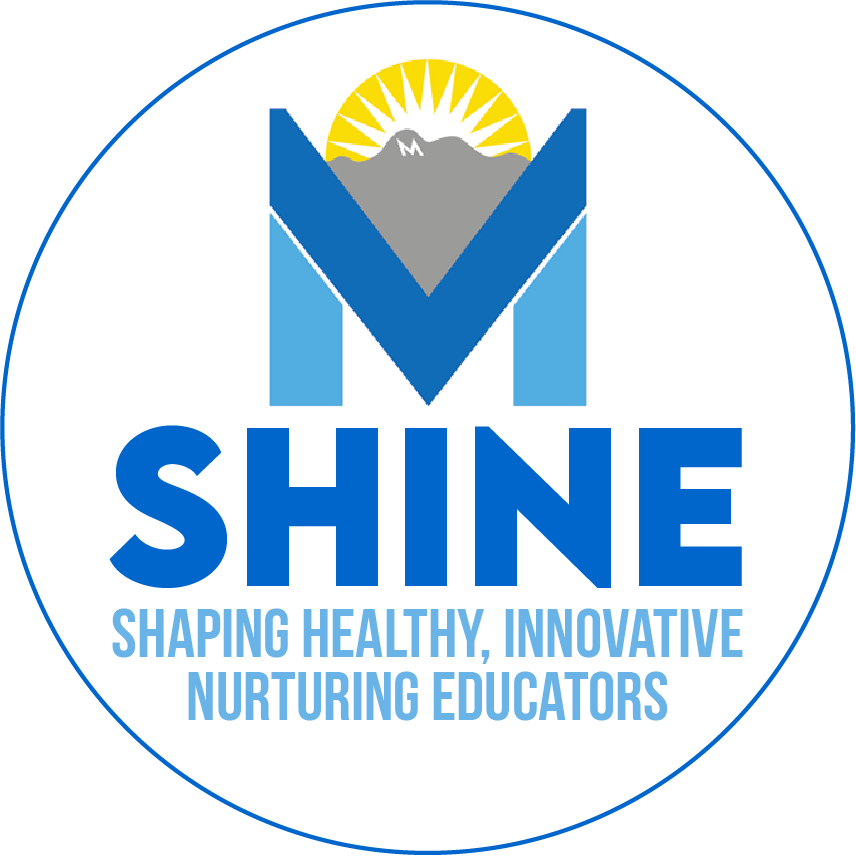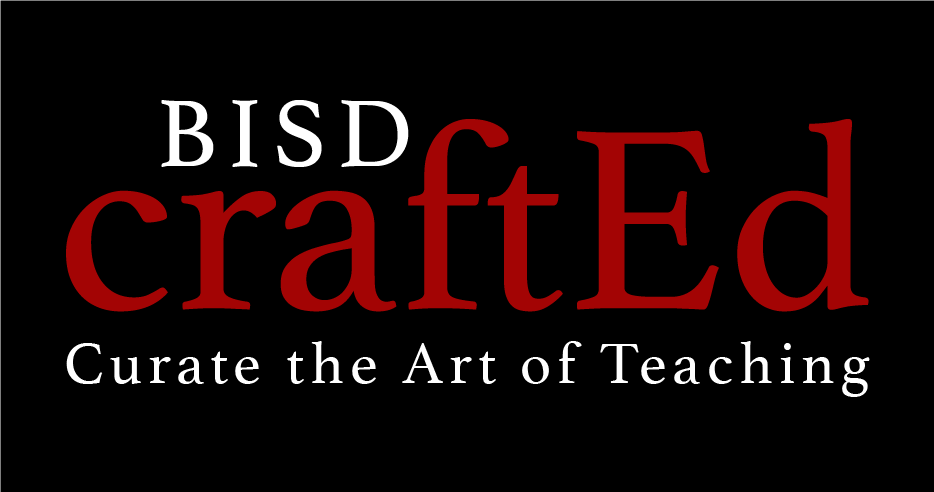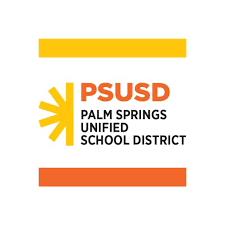Calendar: Create a recurring meeting
Learning Activity
When you create an event in Google Calendar, you can make it repeat on certain days. Below is a step-by-step guide of how to edit an existing event to recur or how to set up a new one.
Follow the steps or watch a short video and set up a DAILY recurring meeting for a week.
Resources
Set up a new repeating event
- On your computer, open Google Calendar.
- In the top left corner, click Create
 .
. - Click More options.
- Add the event title and any other details.
- Next to "Does not repeat," click the Down arrow
 .
. - Choose how often you want the event to repeat, and when you want the repeating event to end.
- At the top right, click Save.
Make an existing event repeat
- On your computer, open Google Calendar.
- Click an event
 Edit
Edit  .
. - Next to "Does not repeat," click the Down arrow
 .
. - Choose how often you want the event to repeat, and when you want the repeating event to end.
- At the top right, click Save.
Make changes to repeating events
- On your computer, open Google Calendar.
- Click an event
 edit
edit  .
. - At the top of the page, click Save.
- Choose which events in the series you want to update.
More Calendar Activities
Quickly deploy Calendar lessons to your entire district.
Top districts trust Alludo to train teachers and staff