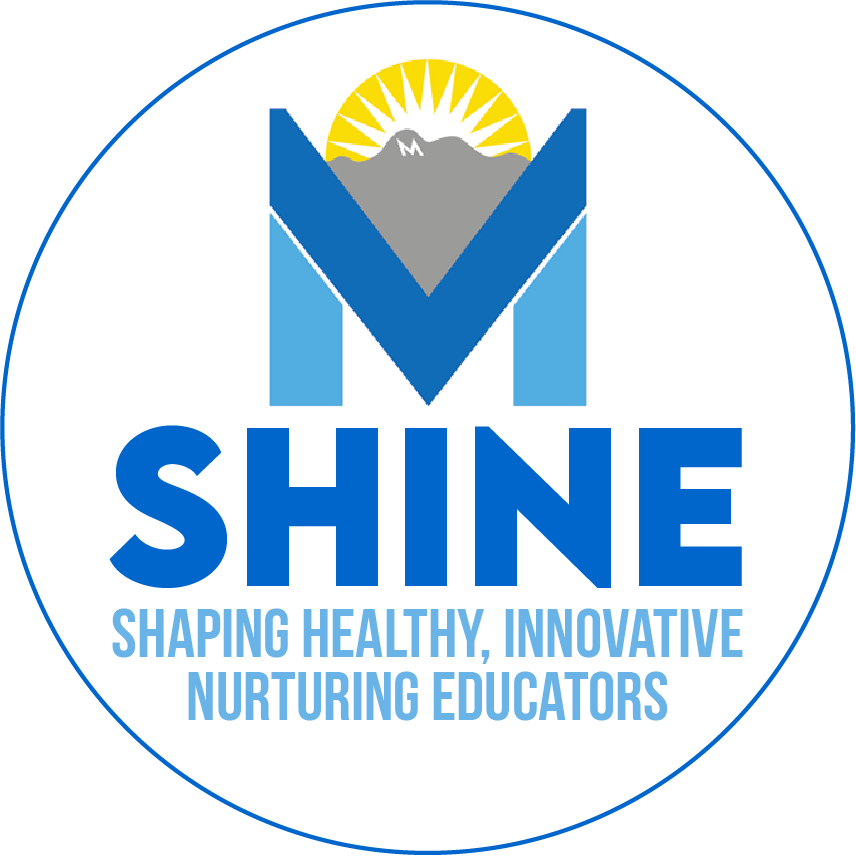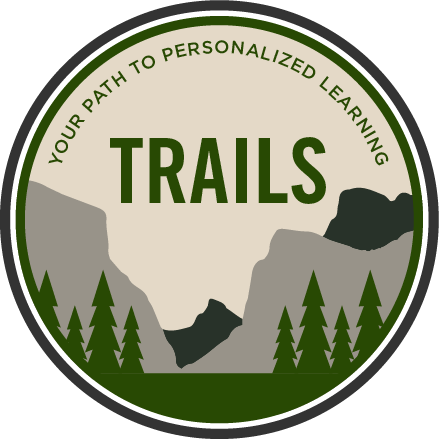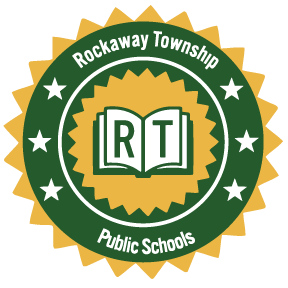myON: Viewing the Student Roster
Learning Activity
Follow the steps below to learn how to view your student roaster. For further guidance, watch the video linked under Resources below. Log in to myON and then click Classroom, then Students.
You will see a list of the students in the roster, including first names, last names, the groups they are in, the last time each student logged in, and whether audio is allowed (green).
To change a student's information select the button in the Edit column. To print a student profile report with information about the student's reading and Lexile® score, select Print; students can also access this report.
In the list of students, you can also check students that you want to assign to a group, remove from the roster, or change the audio setting for. Then, use the drop-down list above the list of students to choose what you would like to do.
Resources
More myON Activities
Quickly deploy myON lessons to your entire district.
Top districts trust Alludo to train teachers and staff