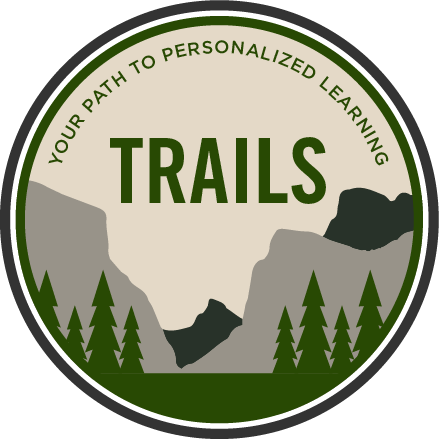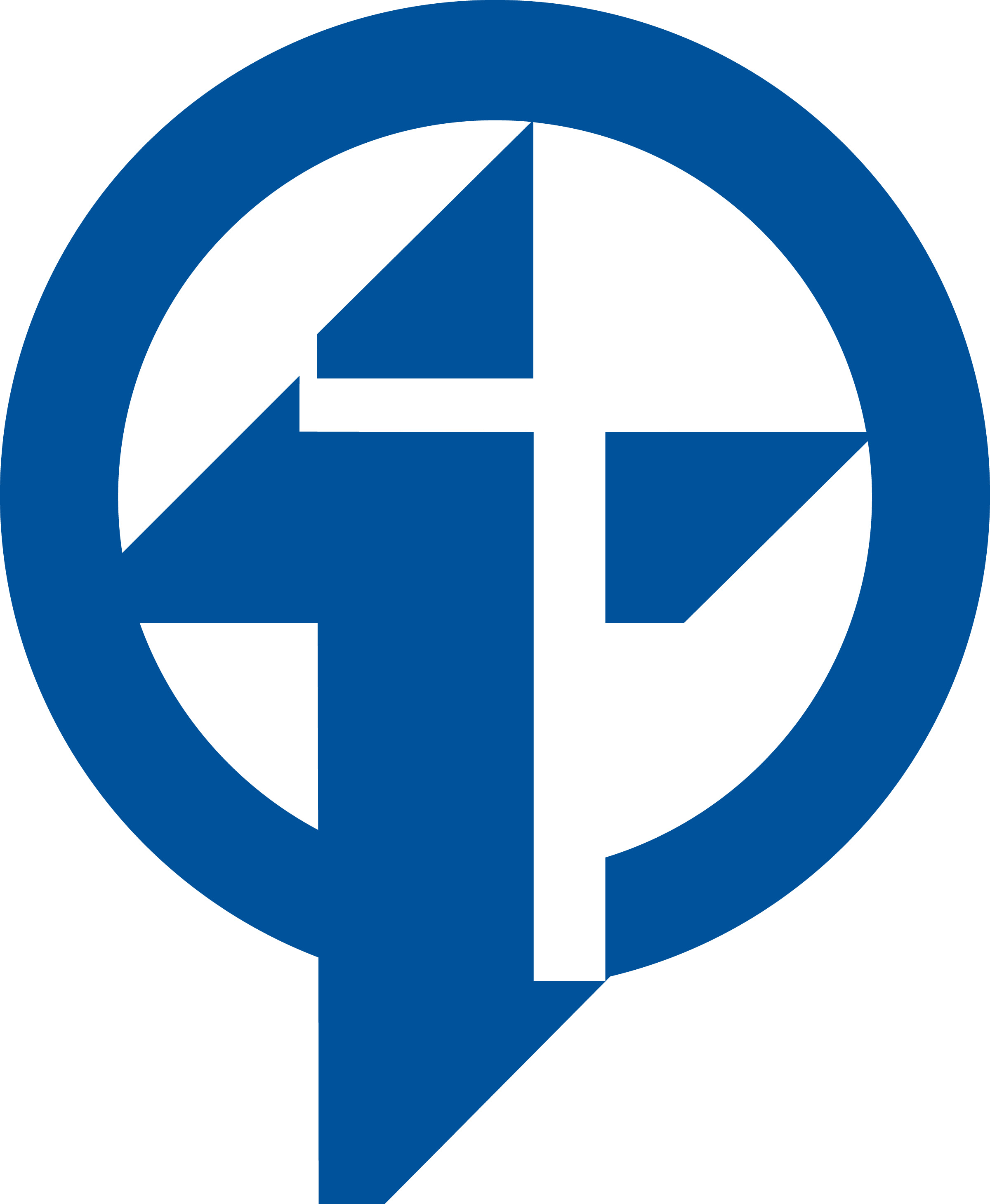GarageBand: Using the Sampler
Learning Activity
You can record (or sample) a sound using a microphone, or add an audio file, and then play it back like a melody on the Sampler keyboard. You can save samples to use in other GarageBand songs, and edit them in several ways.
Resources
More iPad: GarageBand Activities
Quickly deploy iPad: GarageBand lessons to your entire district.
Top districts trust Alludo to train teachers and staff