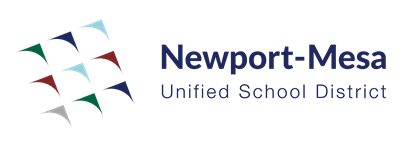WeVideo: Uploading Media
Learning Activity
WeVideo is an online video editing platform aimed at K-12 for students and teachers. With WeVideo, you can create engaging content while helping students deepen their own knowledge through the creative process.
In this activity, you will learn how to upload media to WeVideo. You can browse your device and upload directly from your computer, or you can import from third-party sites, like Google Drive, Dropbox, and other locations.
Resources
WeVideo: Uploading Media (video)
Adding media
Media (video, images, music, sound effects, PDFs, etc) are the building blocks of your WeVideo edits. There are three main ways to bring in media:
1. Import pre-recorded media from another device/location
- To upload files directly, or import media from an external service, like Google Drive, click on the green import icon . You can import from:
- 🔥Expert Tip: “I downloaded the Google Drive app on my phone, so when I film with my phone, I’ll add my videos to Google Drive, and then access my Google Drive directly in WeVideo.”
2. Recorded media directly within WeVideo
- To screencast, click on the red record icon and then select
- To record using the webcam, click on the red record icon and then select
- To record a voiceover, click on the microphone icon
3. Add free and professional media from the WeVideo Essentials Library
- Search from 650,000+ video, image, and audio assets from the WeVideo Essentials Library. These are free to use and export in your videos.
- 🔥Expert Tip: Explore the audio options for songs and sound effects. Try searching for “splash,” “childhood,” “roar,” “inspiring,” “pop,” and see what comes up!
More WeVideo Activities
Quickly deploy WeVideo lessons to your entire district.
Top districts trust Alludo to train teachers and staff