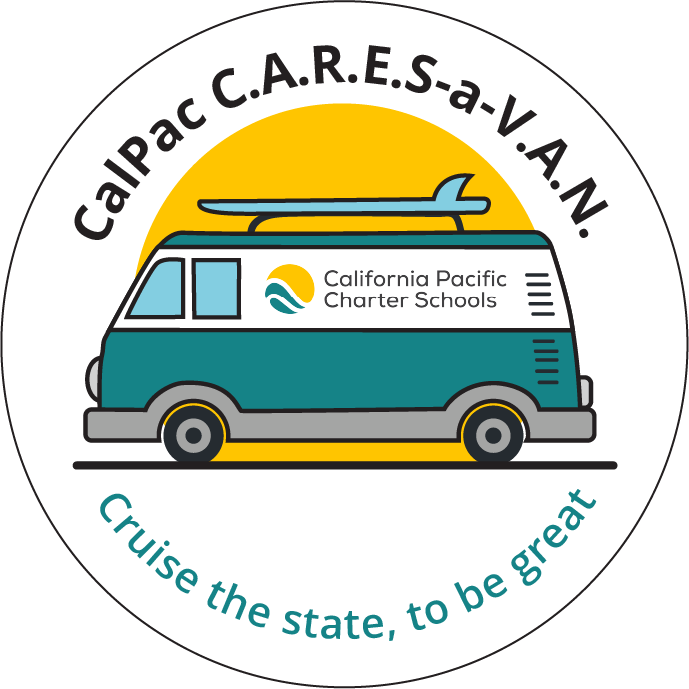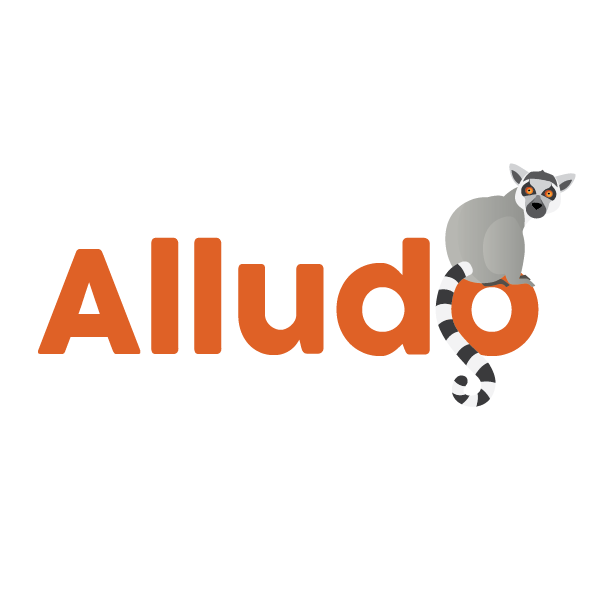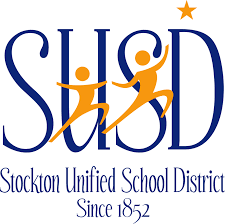Zoom: Using Polling (premium)
Learning Activity
This Activity will show you how to use polling in Zoom. Zoom polls can be used for everything from formative assessment to taking attendance online. Review the video and the article in the Resources section and then Create a poll in Zoom! To be able to use the polling feature, polling must be enabled in your Zoom account. Follow the steps below to enable Polling.
- Sign in to the Zoom web portal as an administrator with the privilege to edit account settings.
- In the navigation menu, click Account Management then Account Settings.
- Navigate to the Polling option on the Meeting tab and verify that the setting is enabled.
If the setting is disabled, click the toggle to enable it. If a verification dialog displays, choose Turn On to verify the change.
- Optional) If you want to make this setting mandatory for all users in your account, click the lock icon, and then click Lock to confirm the setting.
Resources
More Zoom Activities
Quickly deploy Zoom lessons to your entire district.
Top districts trust Alludo to train teachers and staff