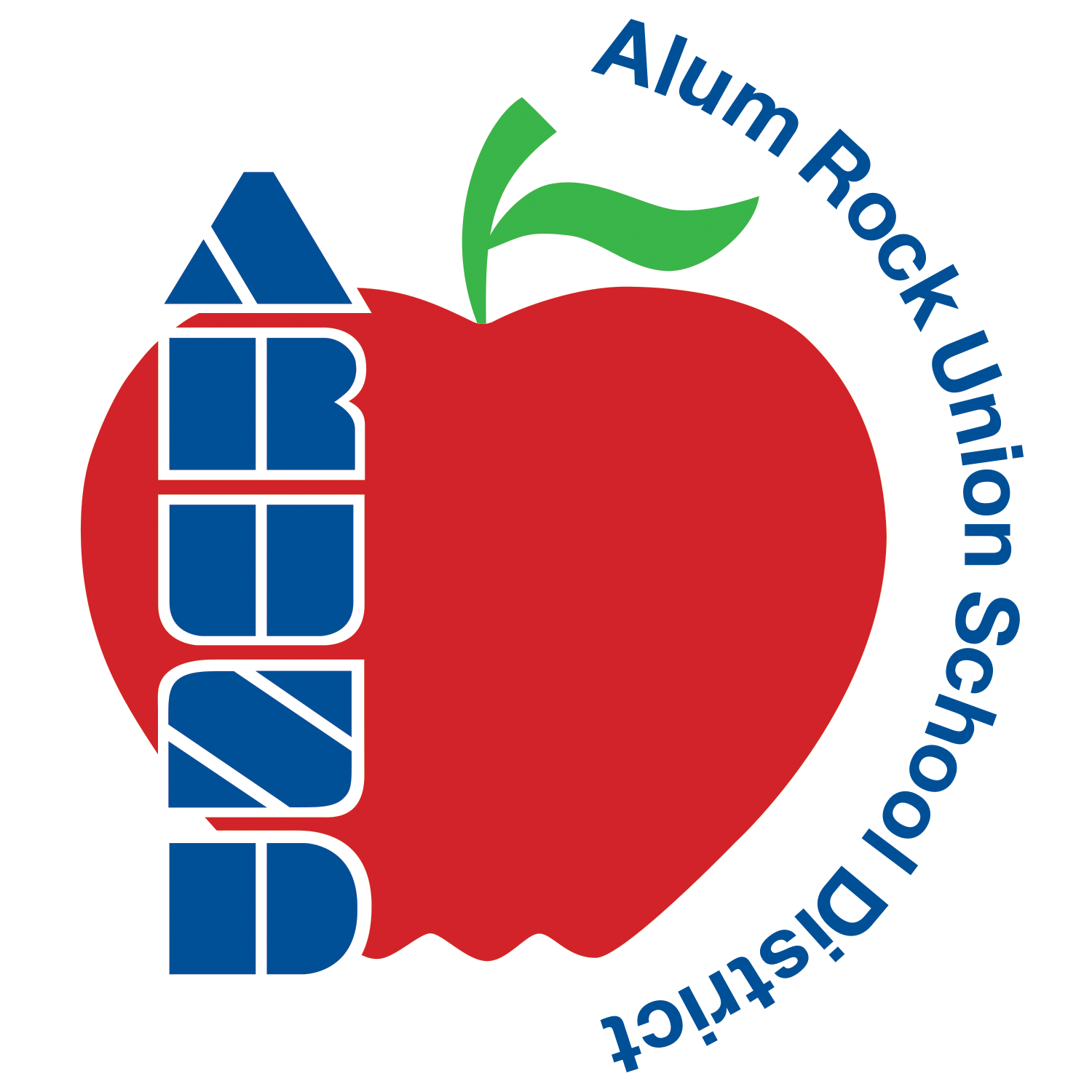Sheets: Create a Student Resource Sheet
Learning Activity
Create a student resource Sheet for one unit plan.
- Organize your sheet by lesson, assignment, or textbook chapter.
- Include any links to assignments, Slides presentations, websites and/or videos.
- Use formatting tools to organize your Sheet and make it visually appealing.
Resources
4 Creative uses for Google Sheets in the classroom (see Classroom Scenario 3 copied below for ease)
EdTech Teacher
While Google Classroom is an outstanding tool to manage digital workflow in a 1:1 G Suite classroom environment, there is an alternative approach to posting and sharing class resources and assignments using Google Sheets. The process consists of a teacher structuring a sheet to resemble a course calendar with columns such as date, date, unit and chapter. By including columns such as: assignments, notes, slides, homework and video playlists, a teacher can efficiently organize an entire course into one sheet. As the class progresses, additional sheets can be added as tabs across the bottom to differentiate between quarters, semesters or units of study.
To easily distribute and make the course content available to the students, the teacher has to simply create one course folder in Google Drive that has “anyone with the link can view” privacy status. This allows all course materials to be opened, and copied by students that have “view only” access to the course spreadsheet. This approach can also integrate with Google Classroom. The course sheet can be added to the About page in classroom as a permanent course resource. Also, when assignments need to be collected, students can make a copy of the original template file from the course sheet and turn in their copy through Google Classroom. This strategy could decrease the number of posts a teacher makes in Google Classroom over the length of the course.

More Sheets Activities
Quickly deploy Sheets lessons to your entire district.
Top districts trust Alludo to train teachers and staff