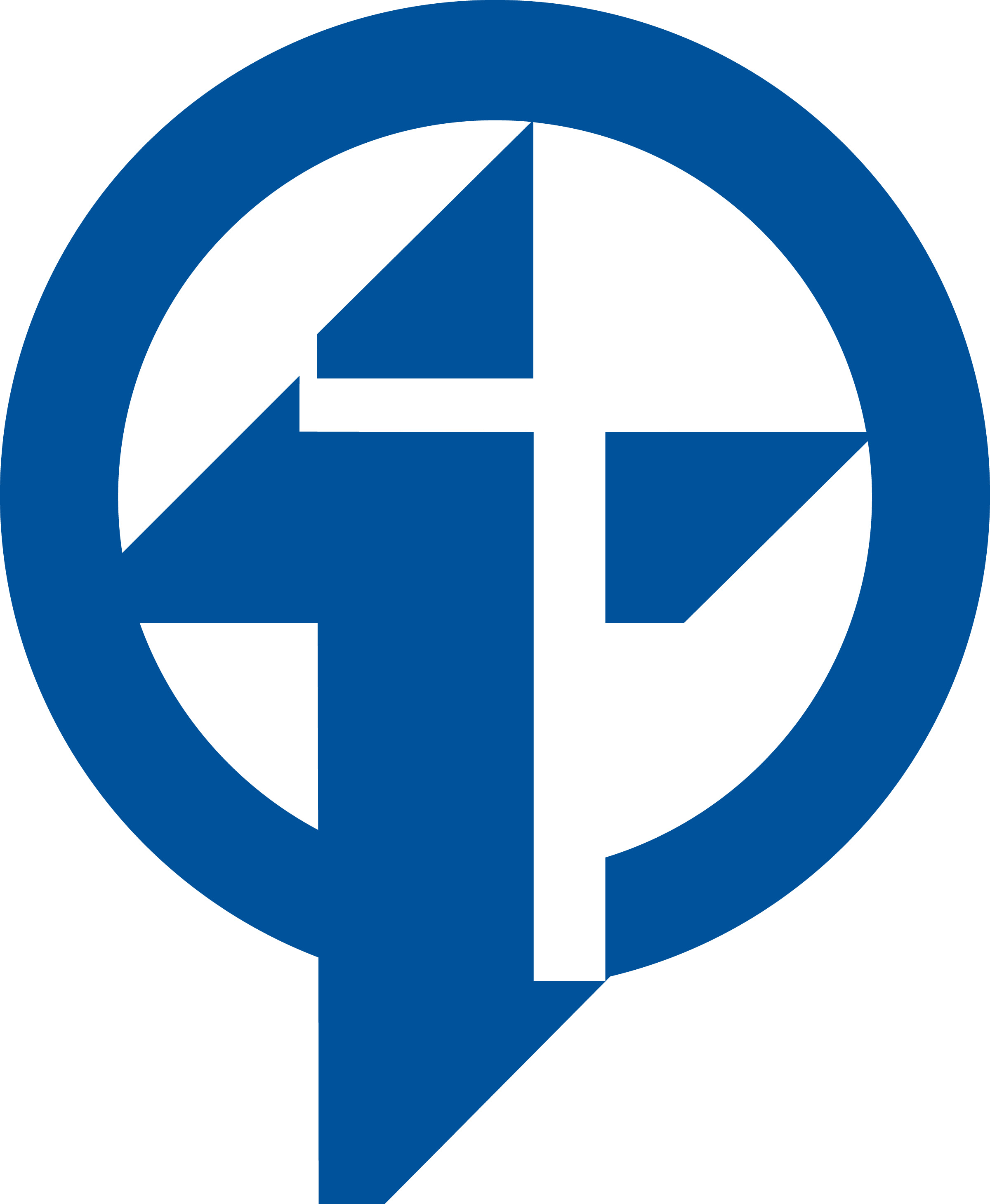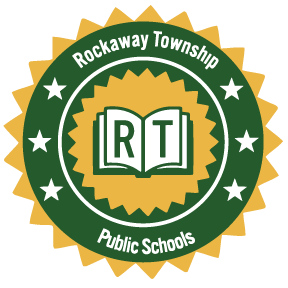Keynote: Insert Photos and Shapes
Learning Activity
Presentations are all about the visual, you want your slides to stand out and grab everyone's attention.
In Keynote, you can add your own photos, instructional screenshots, and saved images from the web to any slide.
Take a look at the resources below and then add some photos and shapes to the presentation you created in the previous Keynote activity.
Resources
More iPad: Keynote Activities
Quickly deploy iPad: Keynote lessons to your entire district.
Top districts trust Alludo to train teachers and staff