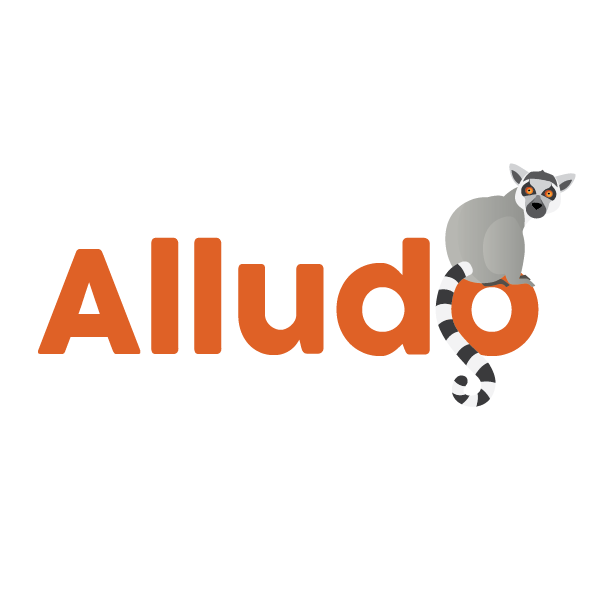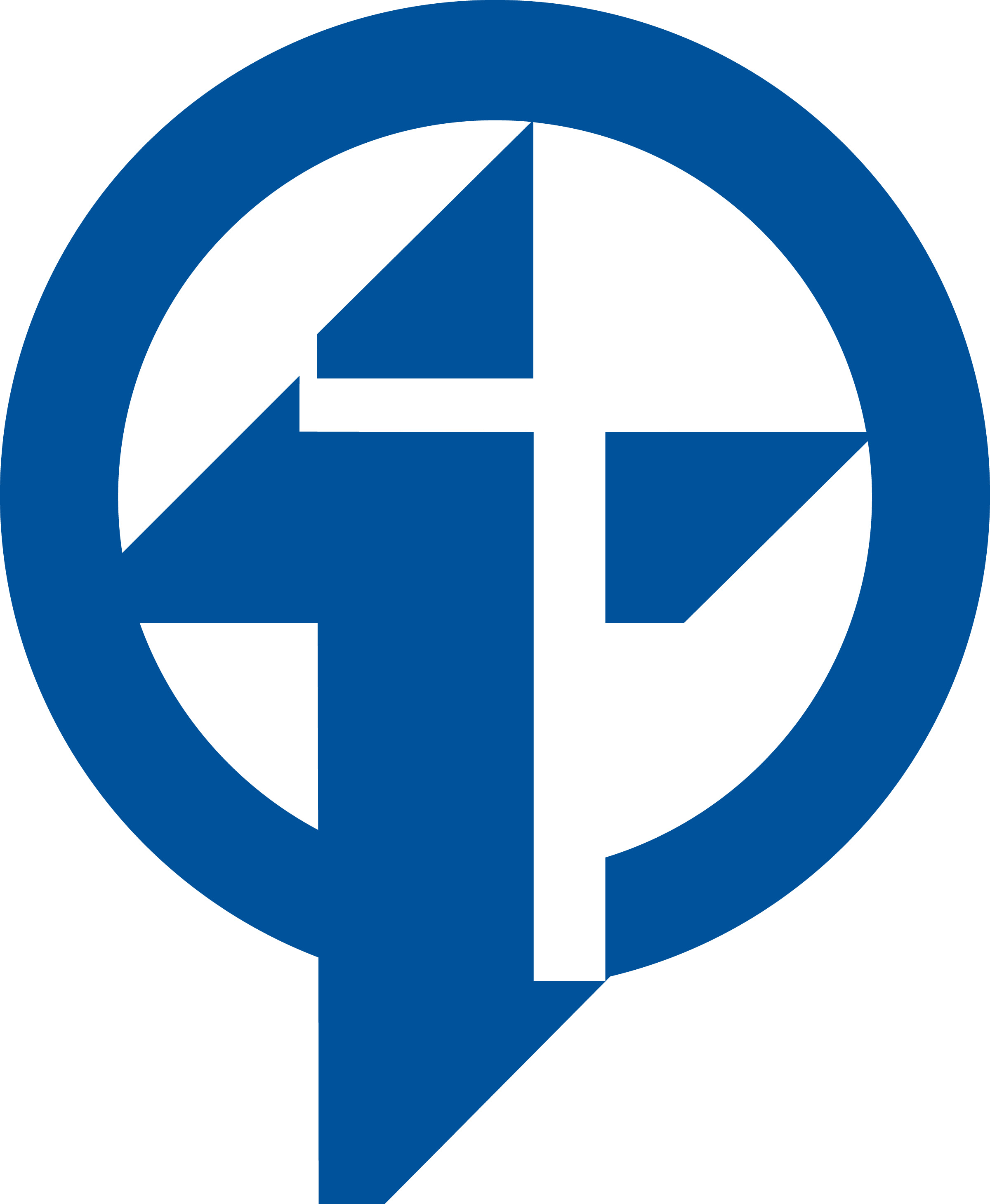Keynote: Insert Tables and Charts
Learning Activity
Tables and Charts are a great way to demonstrate information. You can use tables and charts to show data, relationships, organizational charts or comparisons.
Review the resources below and then create a new Keynote presentation and add either a Table or a Chart to your first slide.
Resources
More iPad: Keynote Activities
Quickly deploy iPad: Keynote lessons to your entire district.
Top districts trust Alludo to train teachers and staff