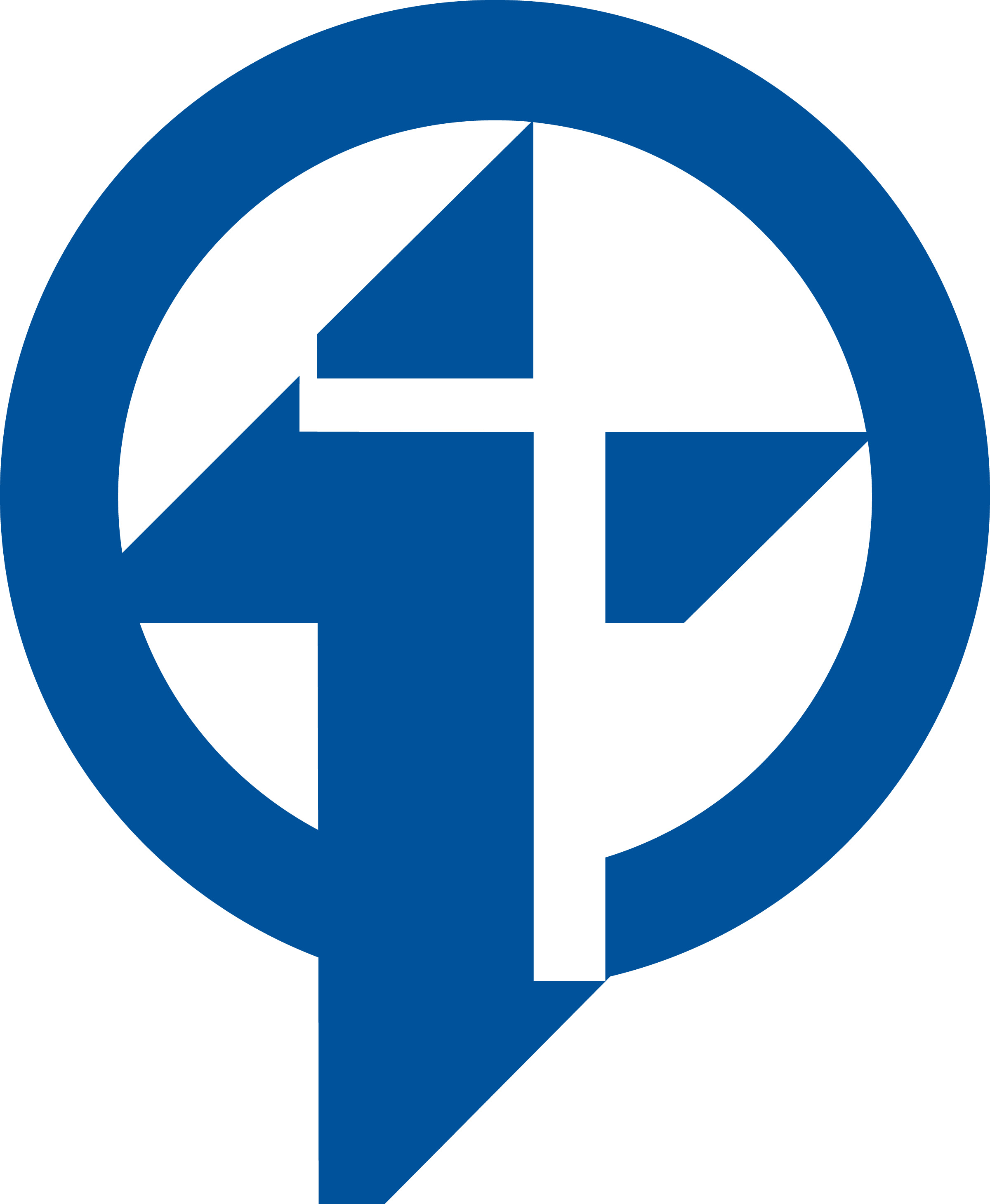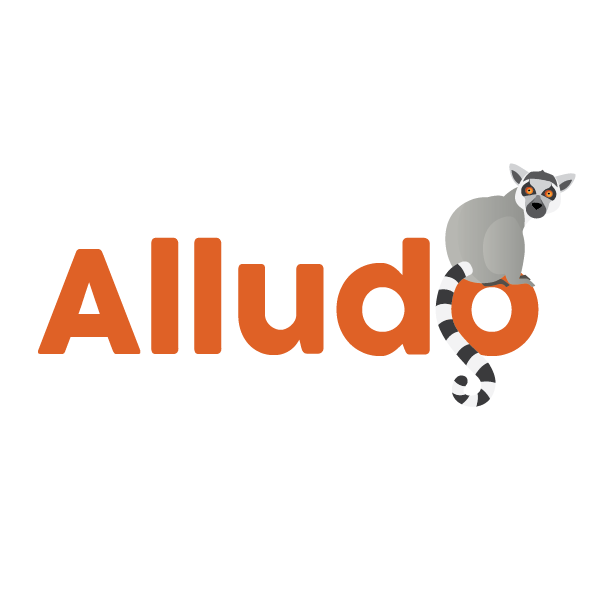Apple Classroom: Getting Started
Learning Activity
Classroom is an app for teachers, available for supported iPad devices and Mac computers, to hold classes in a schoolroom.
In this activity, you will explore Apple Classroom to learn more.

Resources
More iPad: Apple Classroom Activities
Quickly deploy iPad: Apple Classroom lessons to your entire district.
Top districts trust Alludo to train teachers and staff