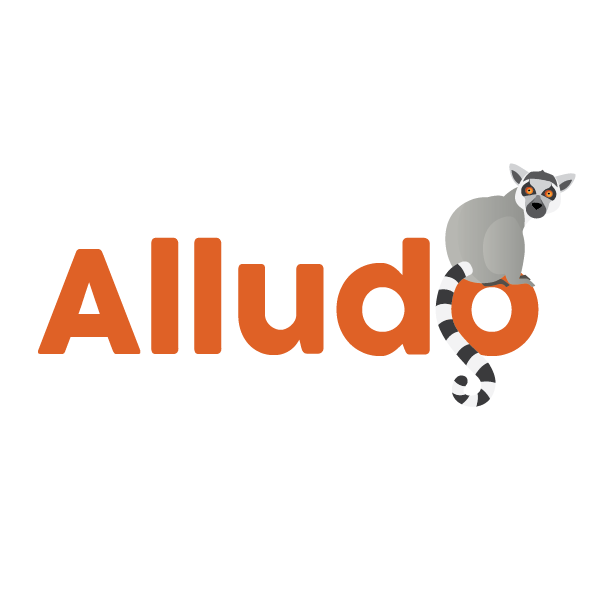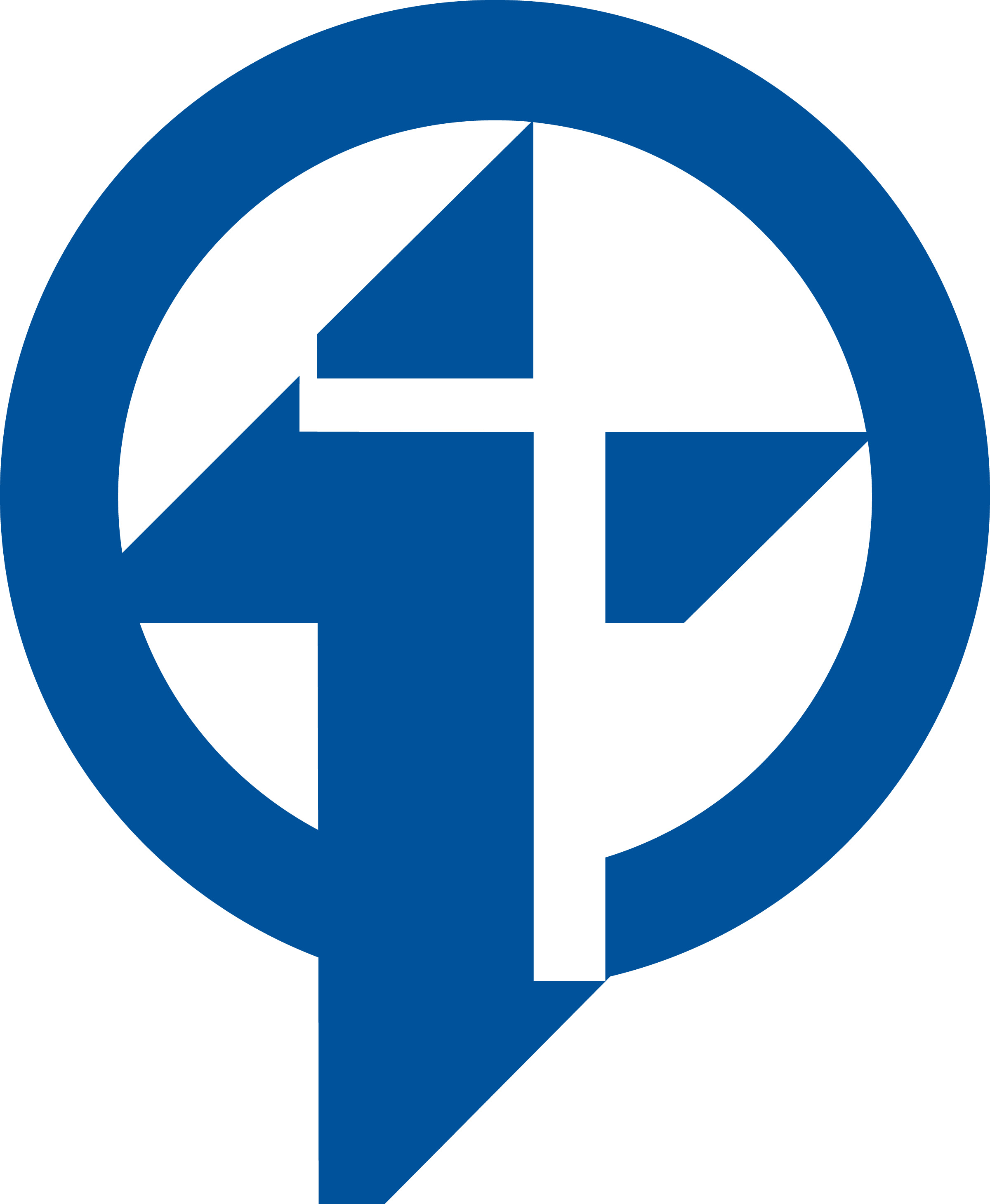Apple Classroom: Launch and Lock Apps
Learning Activity
With Classroom, you can launch a specific app on each student's iPad at the same time. You can also lock an iPad into a single app, so students stay focussed on the subject at hand.
Review the steps below to learn more about launching and locking apps.
Resources
Steps to Launch/Lock Apps on Student's iPads
- Tap Open to view the list of available apps, then select the app that you would like to open. Note that you and your students must both have the app installed for this to work.
- If you would like to lock your students into the app, select “Lock in app after opening” in the lower right.
- The app now opens on every student’s iPad. Tap Done, or follow along by opening the app on your iPad.
More iPad: Apple Classroom Activities
Quickly deploy iPad: Apple Classroom lessons to your entire district.
Top districts trust Alludo to train teachers and staff