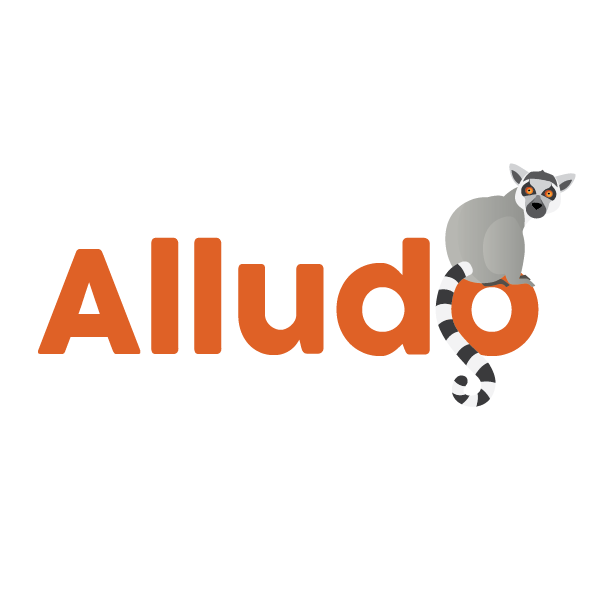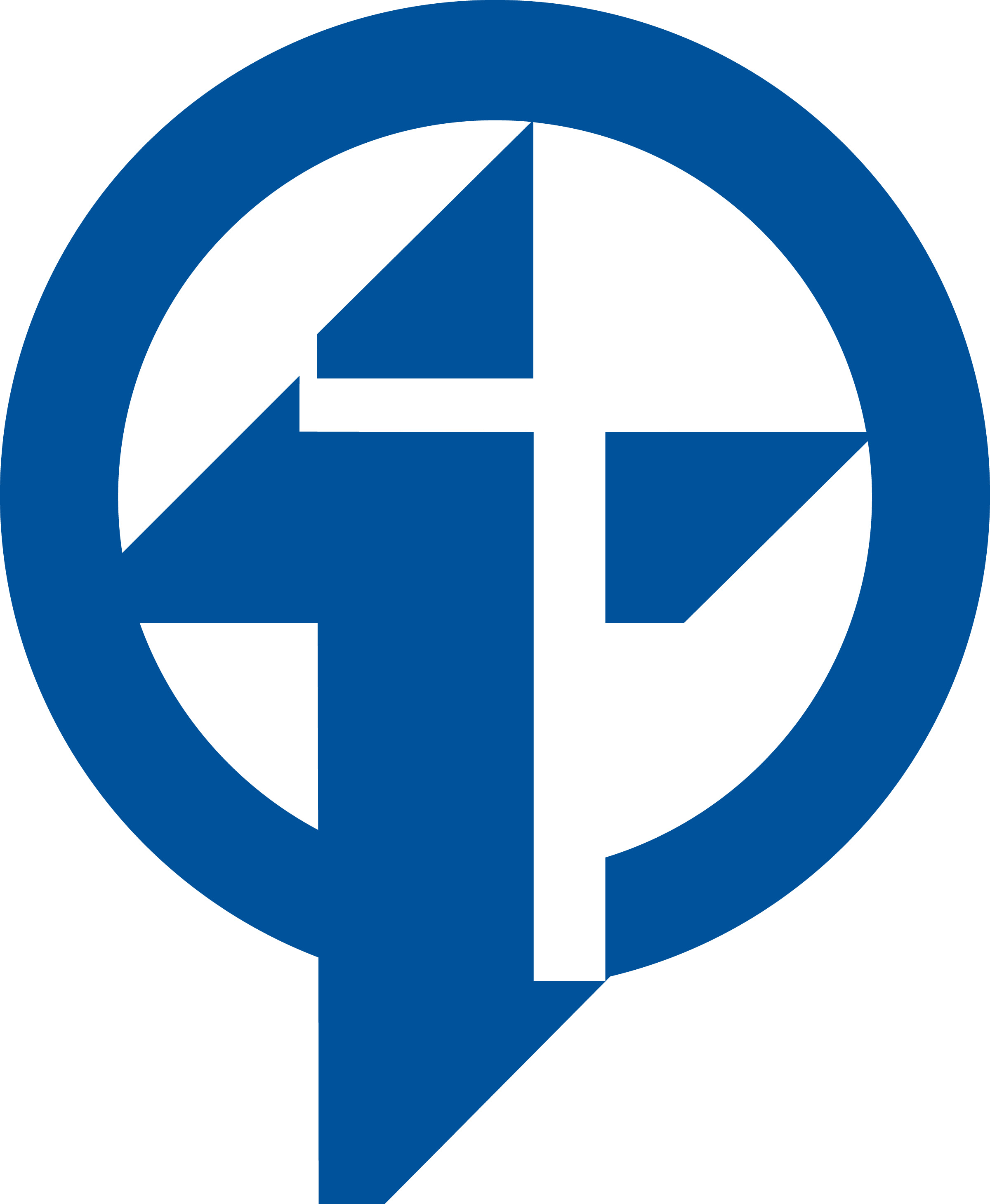Apple Classroom: Viewing the Class Summary
Learning Activity
When class ends, you can easily stop controlling student devices and get an overview of your students’ activity during class time. It’s a great way to see what students worked on, and save documents you might have missed during the class session.
Resources
More iPad: Apple Classroom Activities
Quickly deploy iPad: Apple Classroom lessons to your entire district.
Top districts trust Alludo to train teachers and staff