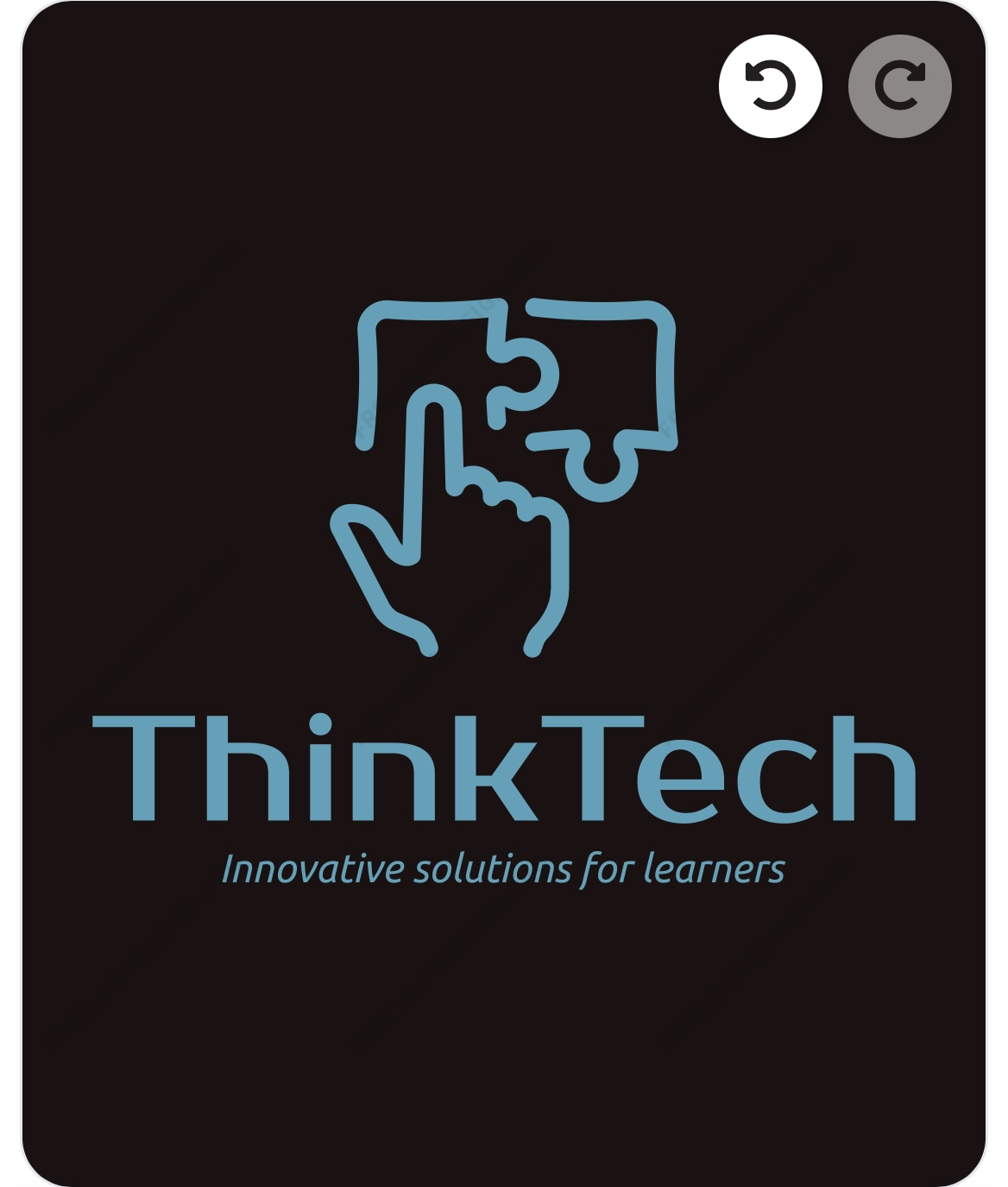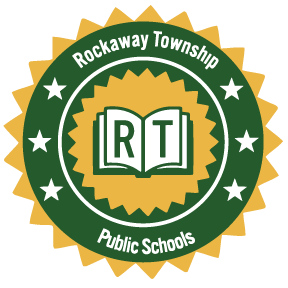iMovie: Create a new iMovie project
Learning Activity
Making a movie in iMovie starts with creating a project, then adding the video clips and photos you want to use.
In this activity, you will start with creating your first project.
Resources
Intro to Creating Projects in iMovie
Watch the first 2 minutes of the video to get started with your project
More iPad: iMovie Activities
Quickly deploy iPad: iMovie lessons to your entire district.
Top districts trust Alludo to train teachers and staff