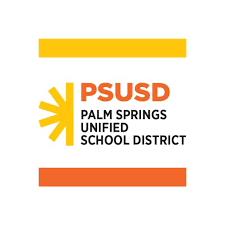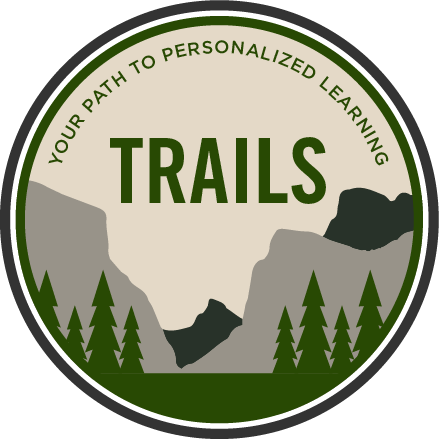Pages: Insert Photos
Learning Activity
Photos can add a visual feature to your documents and get the reader really interested. Once you've added a photo you can drag it wherever you like, and watch text wrap around it.
You can add photos from your device photo gallery, from the internet or you can even take a photo with your iPad and add it straight to the document.
See below for some ideas and then have some fun adding photos to a document.
Resources
More iPad: Pages Activities
Quickly deploy iPad: Pages lessons to your entire district.
Top districts trust Alludo to train teachers and staff