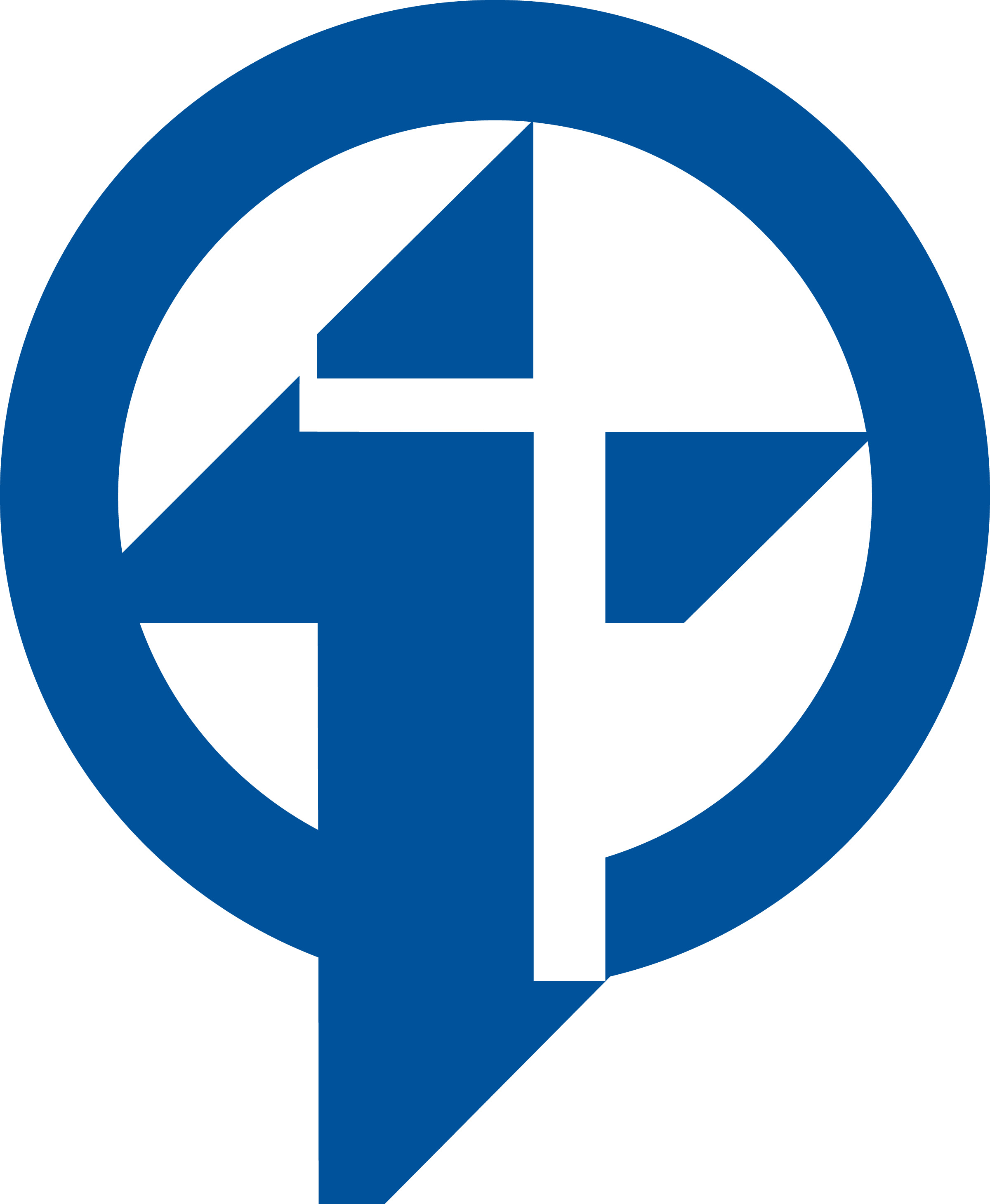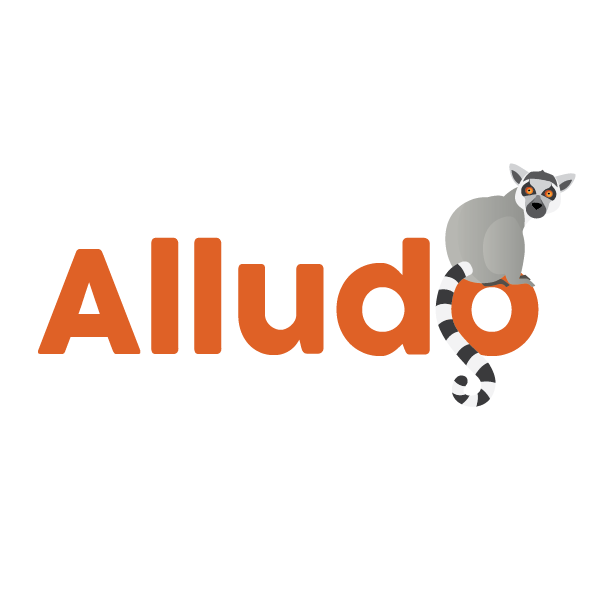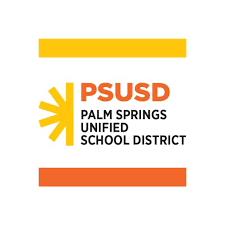Pages: Track Changes on a document
Learning Activity
Tracking changes made to your document in Pages allows you to see edits that teachers or classmates may suggest for you. When tracking is turned on, changed text appears in a different color from the surrounding text, and change bars appear in the margin.

Resources
More iPad: Pages Activities
Quickly deploy iPad: Pages lessons to your entire district.
Top districts trust Alludo to train teachers and staff